Your Essential Guide to MyFitnessPal
So, let’s say you’ve decided to start tracking your calories, in a bid to be healthier.
One of the best ways to monitor your calorie intake is by using a platform called MyFitnessPal (for those in the know, it is MFP for short). MFP is an easy enough interface to use once you are in the swing of things, but getting started takes a bit of navigation.
Setting up MyFitnessPal
- Download the MyFitnessPal app (the basic version is free) from the Apple app store (iPhone) or Google Play (Android).
- Once downloaded, open the app and sign up for an account. You can do this using your email address, Facebook, or Twitter credentials (using Facebook or Twitter is a bit simpler).
- You will be prompted to answer a few questions to set up your profile. Questions include your goals (lose weight, maintain weight, gain weight), activity level (not very active, lightly active, active, and very active), gender, date of birth, height, current weight, and weekly weight loss goal.
- This next step is a little tricksy.
MFP creates a plan for you based on your TDEE (total daily energy expenditure), which is basically a fancy way of wording the number of estimated calories you burn on a daily basis.
Since MFP uses a calorie-based approach rather than macro-based, you will need to manually enter your own calories and macros. Once you get to this screen, you can click “Continue.”
A note about calories burned from exercise
MFP allows you to track your activity, but the calories you burn during exercise are automatically added back in for the day.
For example, if your daily calorie goal is 2000 for the day and you burn 300 calories, MFP will increase your calorie goal for the day to 2300. If your goal is to lose body fat, then you should consider not adding them back in.
When you calculate your macro goals, it should take into account your activity level as well as a calorie deficit. If your goal is to lose weight, you want to ensure that you’re in a deficit when you “hit your macros” for the day. Adding those calories back puts you at maintenance or even above maintenance, which will not help you get to your goal.
Adding your macros into MFP
To add your macros manually into MFP, this is how to do it:
- On the home screen of the app, click on “More” at the bottom. Once you’re there, click on “Goals.”
- Under “Nutrition Goals,” click on “Calorie, Carbs, Protein, and Fat Goals.”
- Now enter in your calorie goal, and adjust your carbs, fats, and protein according to the percentages that have been calculated for you. Unless you have the premium version of MFP, you will need to round up to the nearest 5% increment for your macros and will not be able to enter grams.
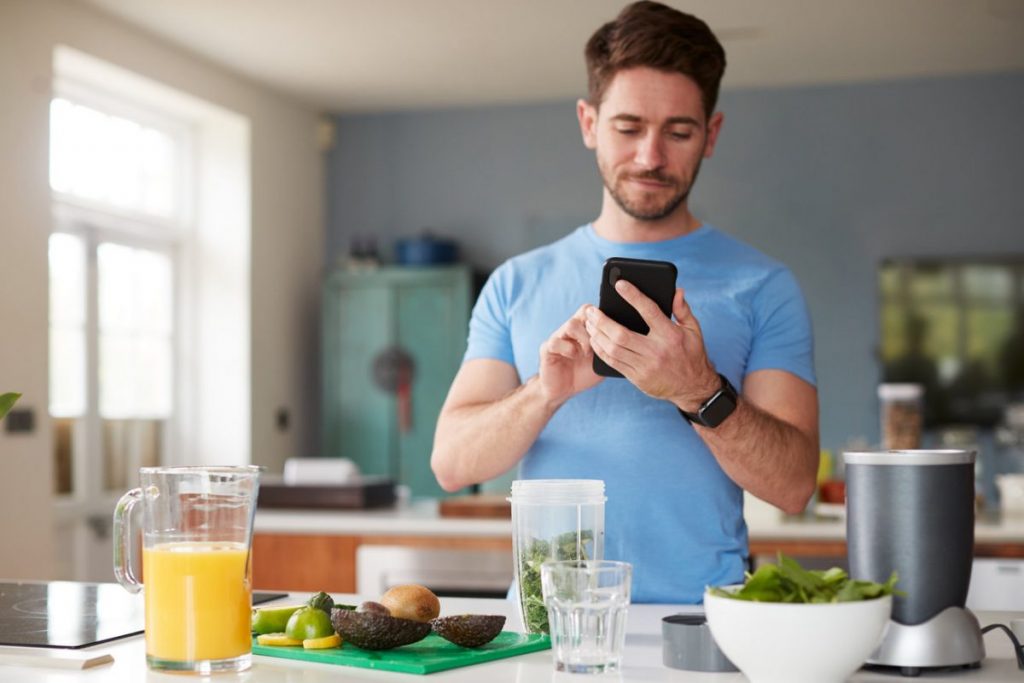
Entering your food into MFP
- Head back to the home page. Click on the “plus” sign at the bottom of the page. Click on “Food” and select the meal you are logging for.
- Click on “Add Food”. You can do this one of three ways:
- Directly search for the food on MFP.
- Scan the barcode of the food if its packaged.
- Manually enter it.
Tracking with MFP – on the regular
At first, it seems like a lot to do, tracking everything that enters your mouth. But once you know your way around MFP, it becomes second nature. You will also notice the MFP app suggesting foods that you eat regularly.
To see your daily macros in MFP, it’s a case of:
- Heading back to the home screen, click on “Diary,” then click on the “Nutrition” button at the bottom of the screen.
- At the top, you will see tabs for “Calories,” “Nutrients,” and “Macros.” Both “Macros” and “Nutrients” show you similar information, just in different formats. “Macros” shows a pie chart with a percentage of each macro that you’ve eaten so far, while “Nutrients” shows you the gram break down and how many macros you have left in order to stay aligned with your goals.
Ready to go!
Hopefully, after reading this guide, you feel ready to take the plunge and start tracking your calories and macros. And we would recommend that you start with the free version of MyFitnessPal to get the hang of it. After time, you can upgrade to the premium (paid) version, which allows a lot more flexibility and customisation.
If you would like some tailored advice on a more accurate calorie target and macro split, please don’t hesitate to get in touch, as we can work out your BMR (Basal Metabolic Rate) based on your levels of activity, lifestyle and nutritional intakes – this can all be done on the basis of simply sharing your food diary!
Eliminate the guess work from calorie targets and macro splits, and work towards achieving your goals in a much more tailored way.
For more information on what to eat, there are plenty of recipes available on the website, plus e-books and training tools on how fats, proteins and carbs work.